Heart Fonts for Corby 2
* Enjoy New Fonts
* Heart Fonts
* Font by Anonymous
* Extra Tags
* Corby 2 Downloads
* Corby 2 Fonts
* Corby 2 Font Downloads
* Samsung GT-S3850 Fonts
* Samsung GT-S3850 Font Downloads
Things needed:
* Font
* Tk File Explorer
* Samsung USB Driver ( if you don't have one )
* USB Cable
How to Install this Font.
1. Download the Font and TK File Explorer : http://adf.ly/mtADL
Before proceeding, You should Disable MTP Screen Block.
Dial *#6870 to disable MTP Screen Block.
2. Extract the Files. Password is corbysociety. You should see a folder with the font and TK file explorer inside on it. Launch TK File Explorer.
3. Connect your phone ( Corby 2 ).
4. Find out what port you should enter in TK File Explorer.
Method #1
Using your keyboard, press the Windows logo+R (not CTRL+R) then type devmgmt.msc hit enter and the Device Manager window should appear. Click "Modems" and right click SAMSUNG Mobile USB Modem. Select Properties. Click the Modem tab and you will see your Port number. Take note of that.
Method #2
Using Multiloader v5.65, you can also know what your port number is using. Download Multiloader v5.65 here. Launch Multiloader and then connect your phone in "Download Mode" in your computer. Now click "Port Search" you should see what your port number is.
5. Go back to TK File Explorer and Click the "Settings icon". Enter your Port number and then click "Ok".

6. Now click "Connect".
7. Double click AppEx. You will see three folders inside namely Sys, SysDefault and User.
Double click User. You will see three folders inside it namely Font, Java and Widget.
Double click Font. Double click Download. You will see that the Download folder is EMPTY.
NOTE: When copying fonts that are over 2mb in size, like those that were provided by Himanshu Pathak in his video tutorial, TK File Explorer may stop responding for a while and it's normal. You don't need to do anything but wait because it is still copying. Don't click anything til it finishes.
Note: Re-enable your MTP Block Screen by dialing *#6870
Special thanks to Corby2Mods Source: Corby2Mods



 7:44 PM
7:44 PM
 Kent
Kent
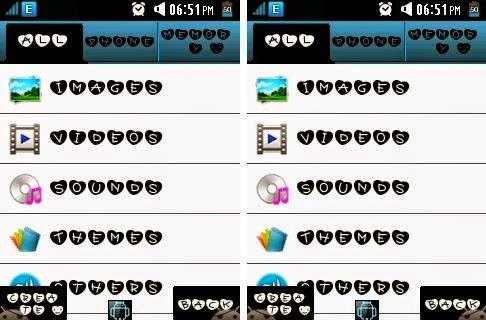

















0 comments:
Post a Comment